-
Booking PHP responsive Calendar example →
- ADMIN PANEL TEST LOGIN
Some calendar script settingsBefore using scripts, you must first make changes to the settings page of the script. Super Admin can access all users settings. 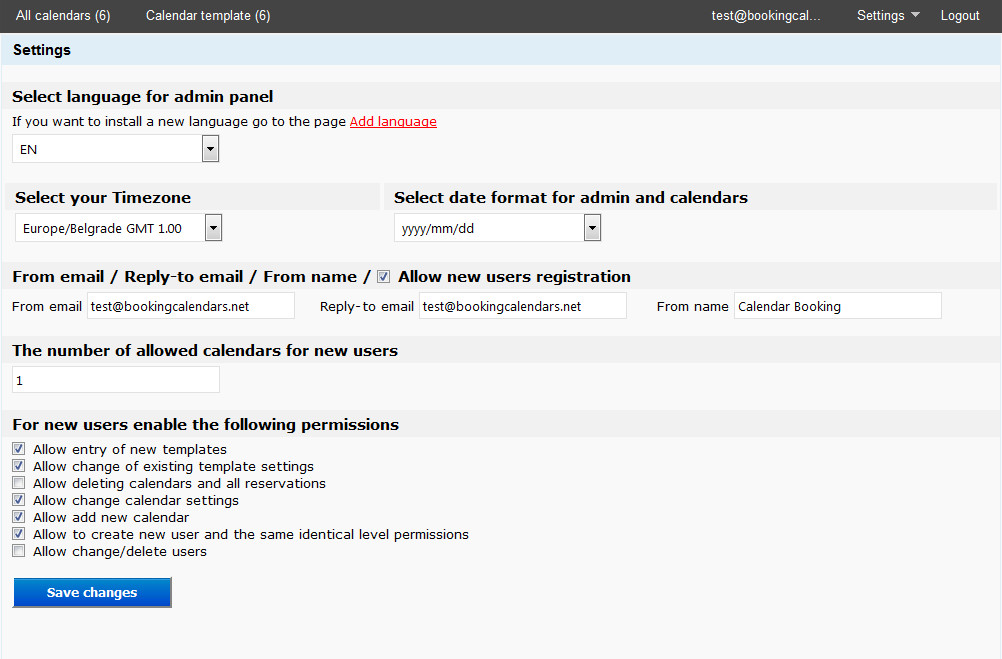
On this page of the panel, administrators can add or change languages: - Keep track of the number of reservations 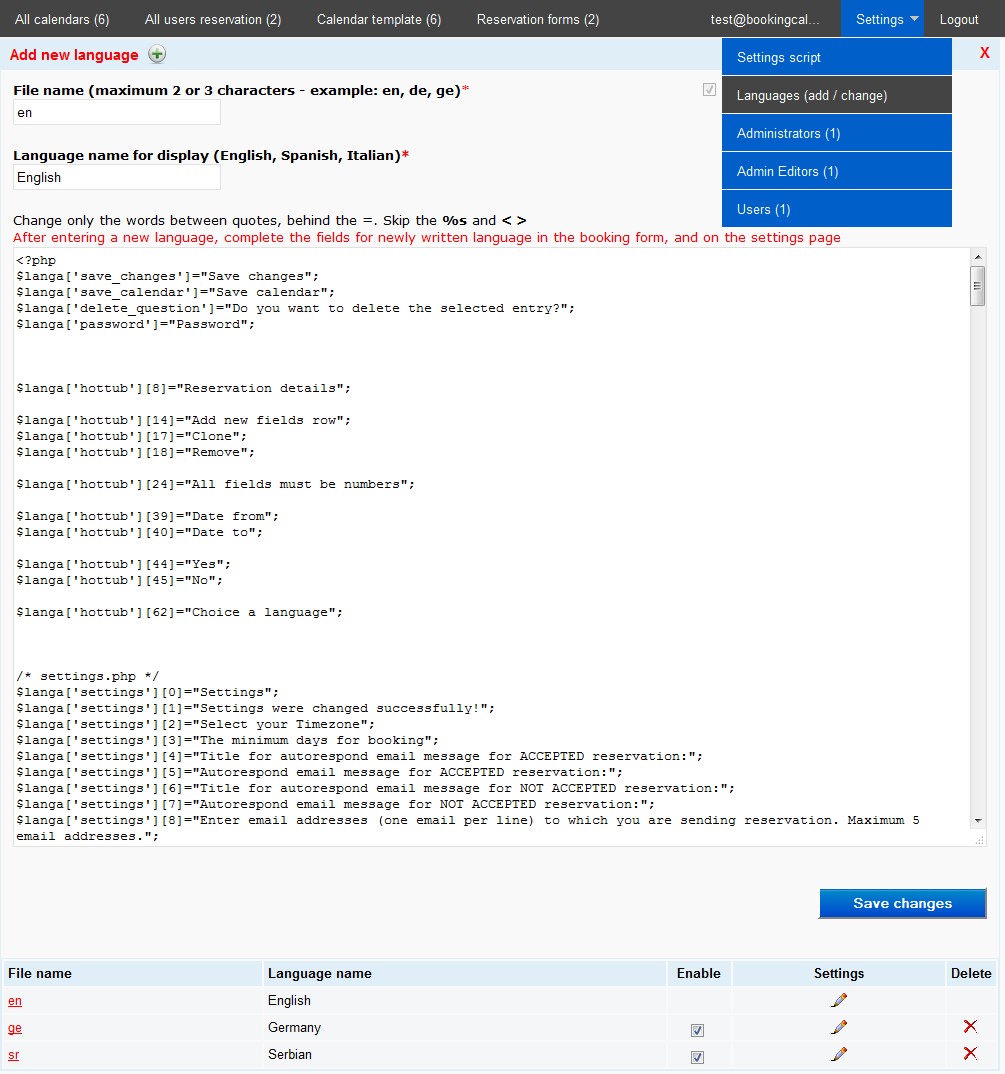
On this page of the panel, administrators / users, they can: - Administrator calendars are available for all users, or his own calendar - Create or edit or delete calendars - Taking a day in the calendar on the link "Click to reserve days" - Activated button reservations, activate or deactivate themselves calendar - Keep track of the number of reservations 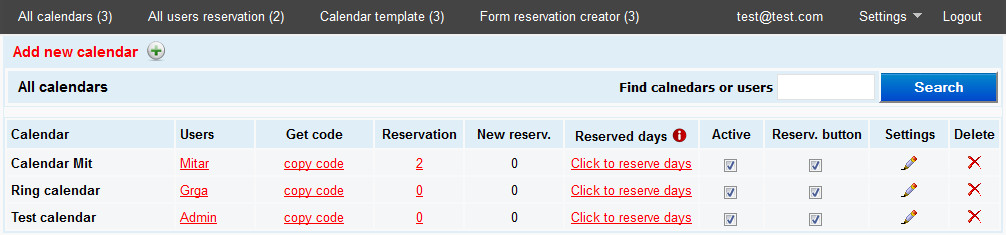
» Add new or edit calendars: On the "All calendars," you have the option to add new calendars on the link "Add new calendar". By clicking on the pencil icon changes the settings of the calendar. Each user created (or registered), obtained by default created a form of reservation and a template, and then can add new or modify existing registrations. When you enter / change the calendar select the following: - Settings numbers of display calendars - To select one of the created template - To select the language for each calendar Created users can have limitations in deletions, modifications, new entries, depending on the approval of the administrator. 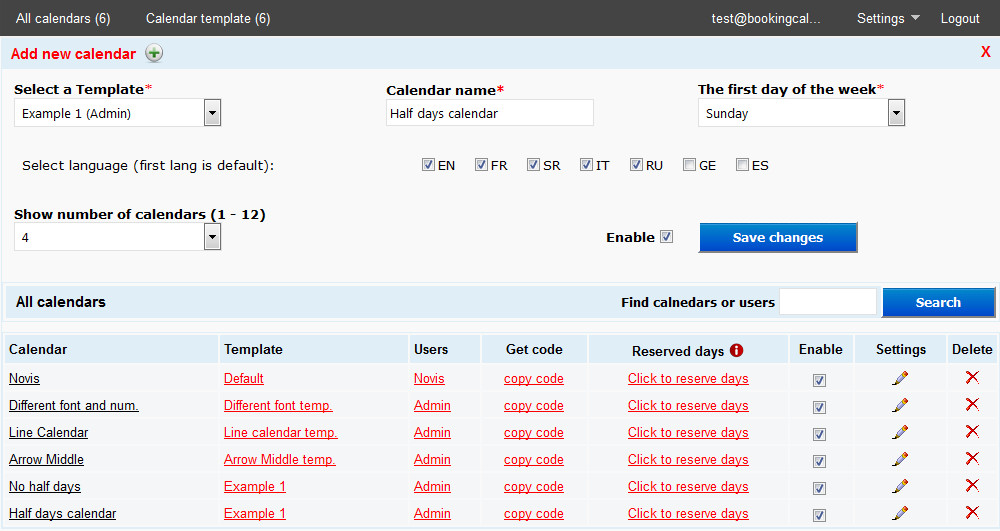
On this link each calendar Administrators / Users themselves can be booked, edit or delete the reservation status of users. U - refers to the user via the booking calendar on your site A - the reservation Administrator / User in the User Panel within this window Created users can have limitations in deletions, modifications, new entries, depending on the approval of the administrator. 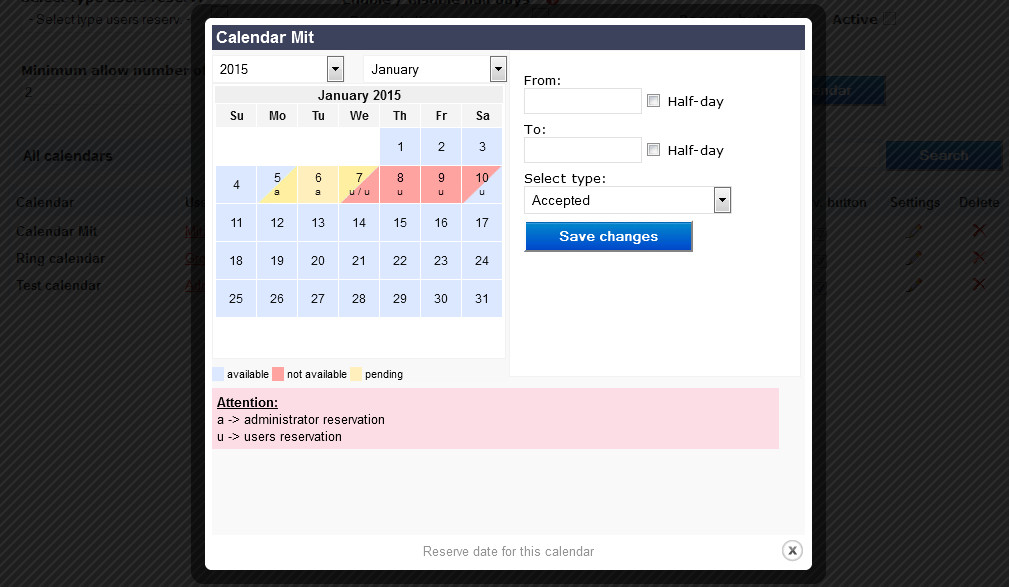
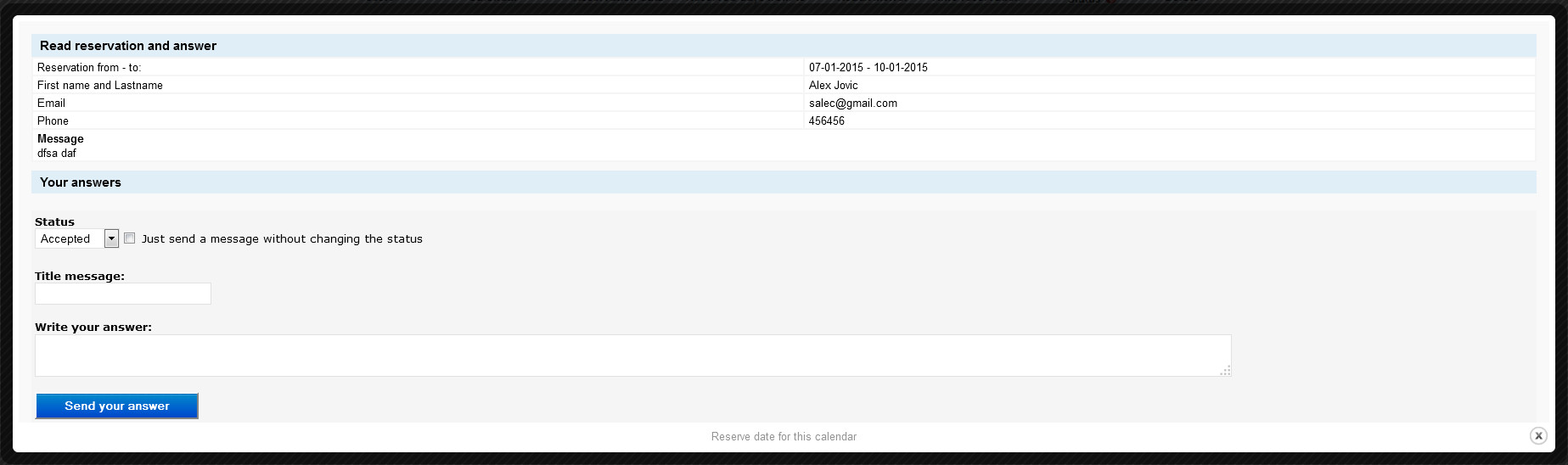
On this page you have an overview of all created templates that can be changed (by clicking on the pencil icon) or delete (the red X). Every new user who creates the Administrator, or the user registers via the form, obtained by default by a template. Clicking on the link "CREATE NEW TEMPLATE" create a new template. At the bottom of the page, to the right, you have a link to "Use the basic template settings". Clicking on this link Loading data default settings templates. Thus facilitating the entry novoog template, or if you want to revert to the default settings from an existing template. Editing template allows you to: - Change the color and size of text, background calendar - Change the font (you can load the google font) - Change the background in calendar days - accepted, pending - Left or right-arrow TOP position - Settings arrows position - Other settings When creating or editing template, keep in mind when entering the background image for a half day. It is not allowed to delete all templates must remain at least one. Created users can have limitations in deletions, modifications, new entries, depending on the approval of the administrator. 
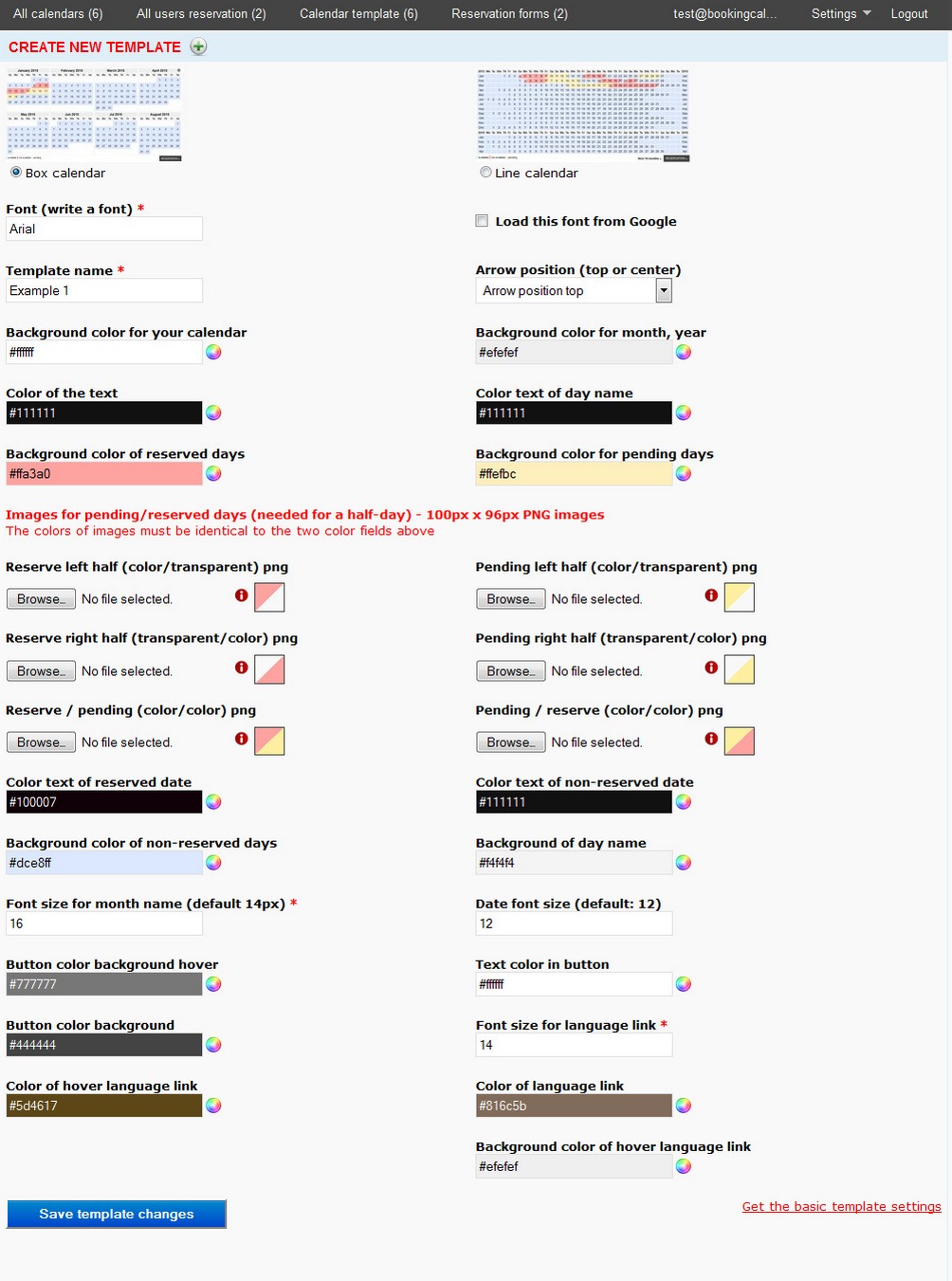
In the "Settings" you have the possibility of entering new users (administrator, editor administrator, user) 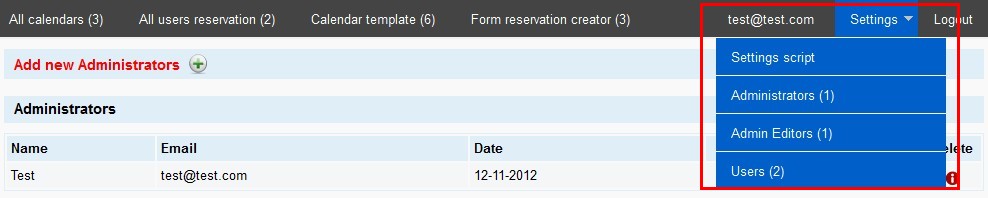
"Administrators" and "Administrators Editors" can be assume the role of "USERS", if you click on the red link" Be ", which is located next to each user. See the last picture. 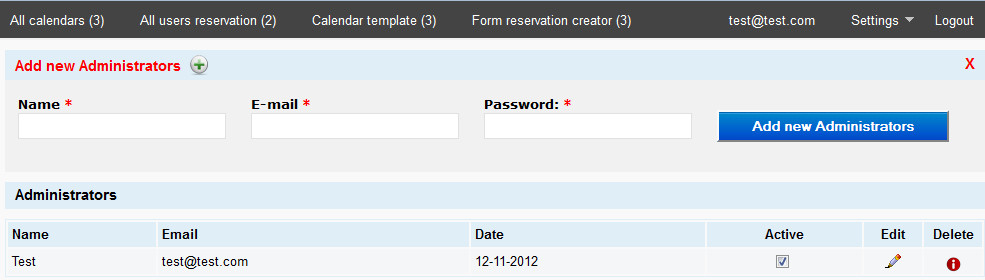
"USERS", users are the lowest level of the possibilities of using the calendar function. He permissions management gives Administrator OR Adminstrator Editor. This user can be assigned a certain number of calendars you can create and to be given specific permission check-desired items. "Users" can create their own assistants same level, if the administrator allows. 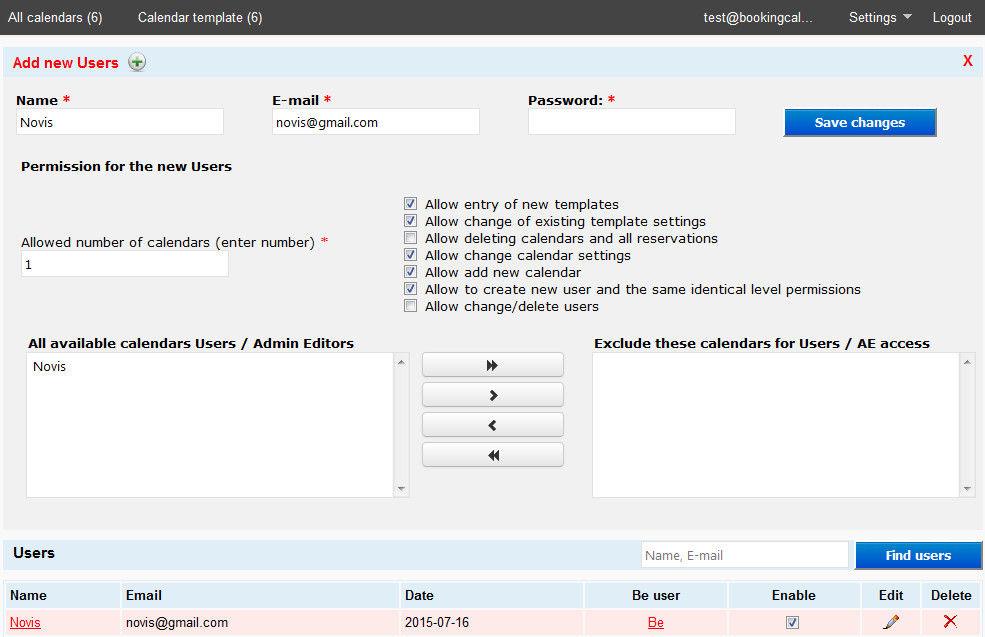
Link for new users registration is: http://www.your-domain.com/calendare/registration.php 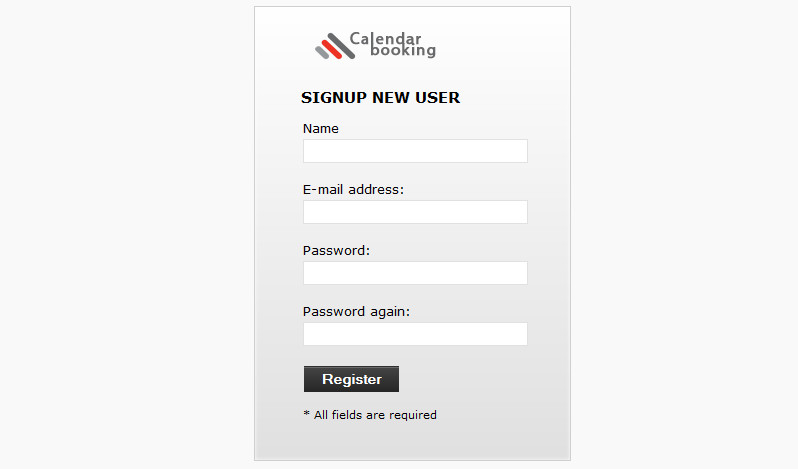
|
|