Some calendar script settingsBefore using scripts, you must first make changes to the settings page of the script. Be sure to enter your email address to receive all bookings on them. - Select timezone - Select date format - Select price format - Change autorespond messages - Change PayPal settings For test payment put in a field (see image) "sandbox", and sandbox test values. For production in a field you must put word "live", and real production values. 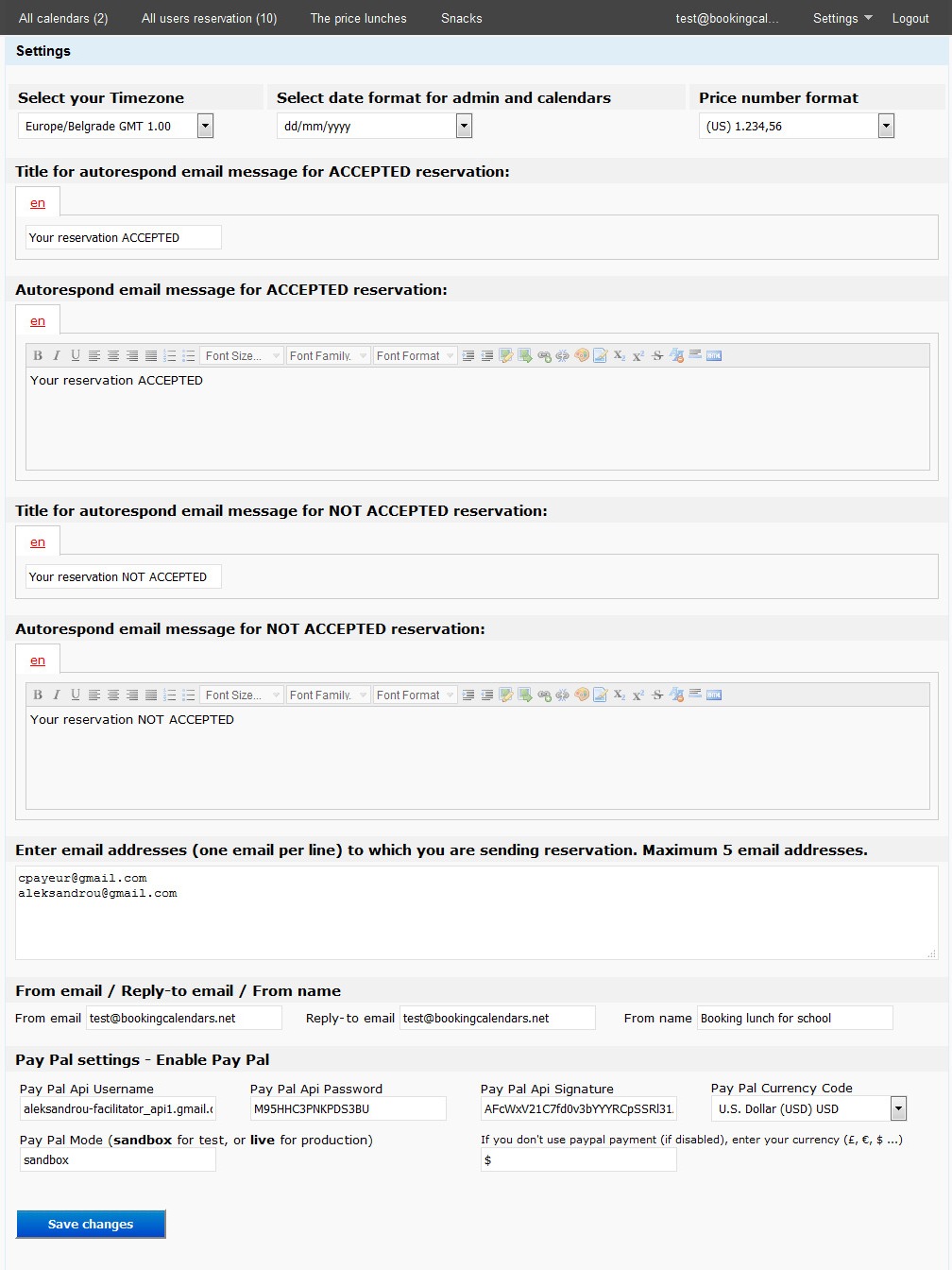
On this page of the panel, administrators, they can: - List for all calendars - Create or edit or delete calendars - Add food list to dates "Add food dates" - Disable/enable weekend days. If weekend days disable, not available foods for weekend days * On the "All calendars," you have the option to add new calendars on the link "Add new calendar". By clicking on the pencil icon changes the settings of the calendar. - Settings numbers of display calendars - To select one of the created template - To select one of the created form for booking users 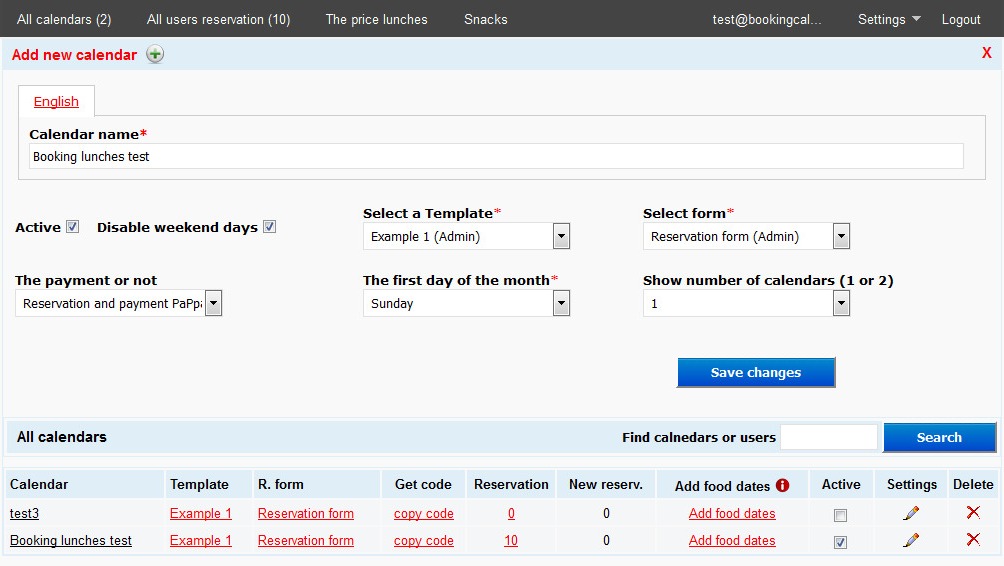
On this page "The price lunches" of the panel, administrators they can: - Add different lunch menu - Every menu can has multiple lucnhes (2 or more) - A lunch menu you add for a day on calendar, on page "All calendars" 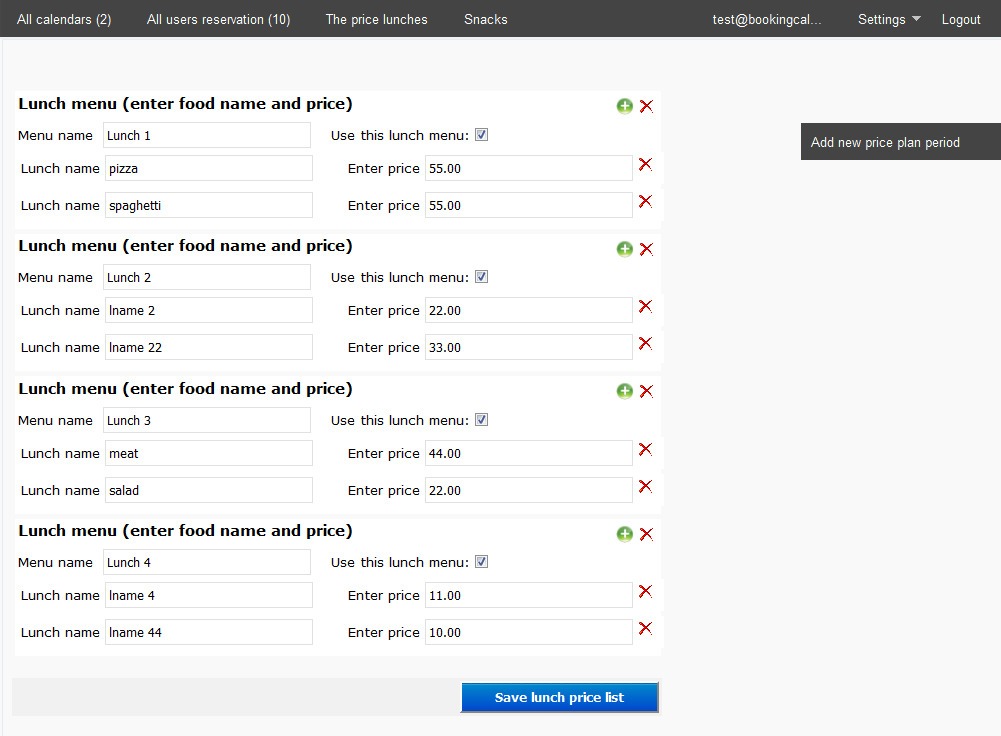
On this page "Snacks" of the panel, administrators they can: - Add different snacks 
On this red link "Add food date" link on page "All calendars" of the panel, administrators / users, they can: - List of all days per months and Foods list and Snacks - Just select Foods list and Snacks for wanted day OR - Select non-working day if you want disable foods for this day 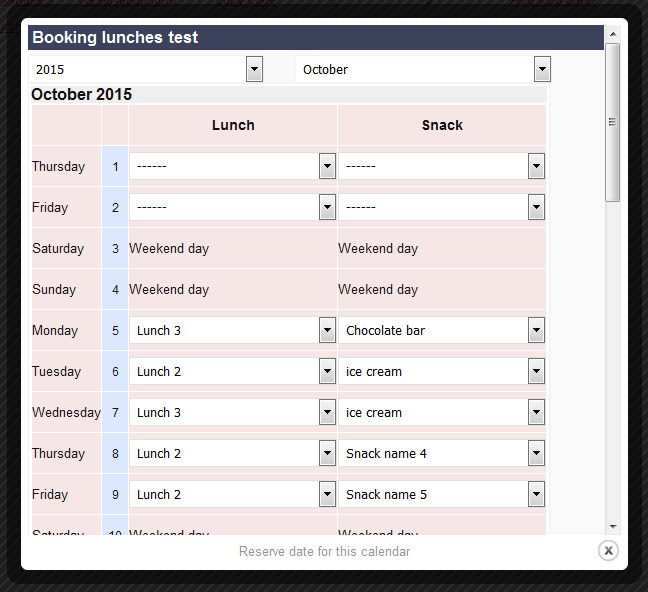
On this page administrators see all bookings users via the calendar on the website. On the red box administrator can directly respond predefined messages (created on a link Settings) on booking the user, or by choosing Accepted Rejected On the red link, see the "read / answer" can be seen all the details of the reservation and the answer to that reservation using the form for an answer 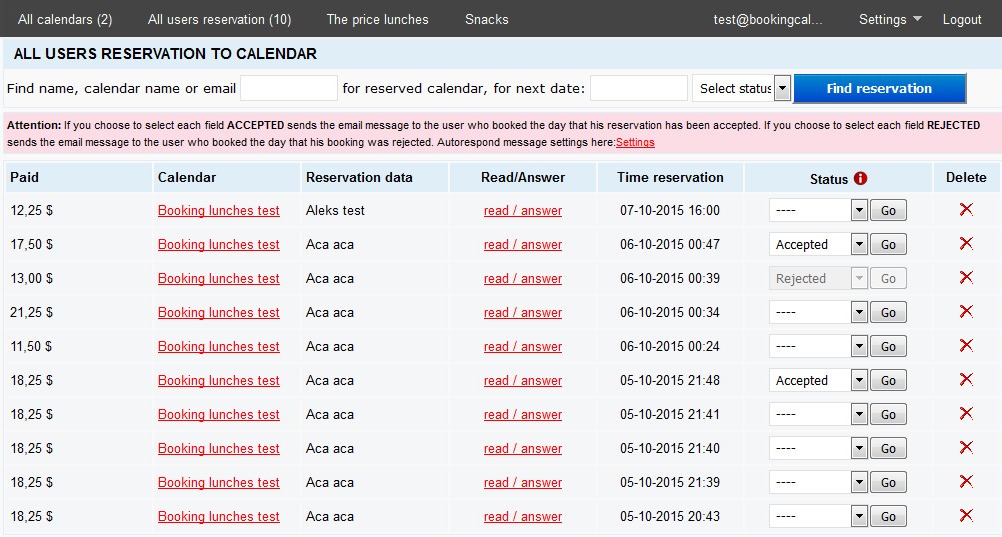
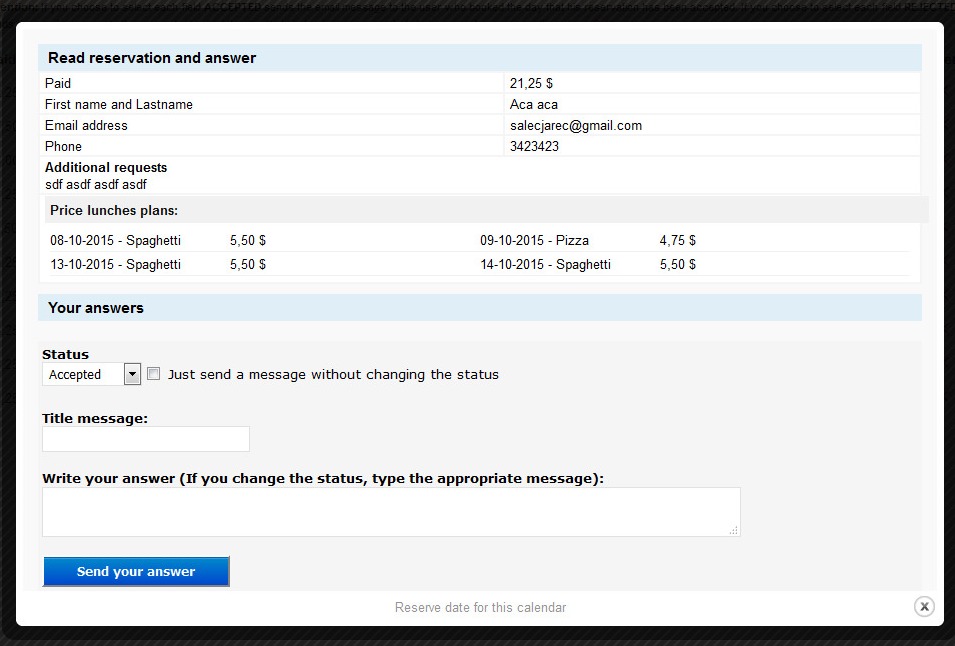
On this page you have an overview of all created templates that can be changed (by clicking on the pencil icon) or delete (the red X). Every new user who creates the Administrator, or the user registers via the form, obtained by default by a template. Clicking on the link "CREATE NEW TEMPLATE" create a new template. At the bottom of the page, to the right, you have a link to "Use the basic template settings". Clicking on this link Loading data default settings templates. Thus facilitating the entry novoog template, or if you want to revert to the default settings from an existing template. Editing template allows you to: - Change the color and size of text, background calendar - Change the font (you can load the google font) - Change the background in calendar days - accepted, pending - Left or right-arrow TOP position - Settings arrows position - Other settings When creating or editing template, keep in mind when entering the background image for a half day. 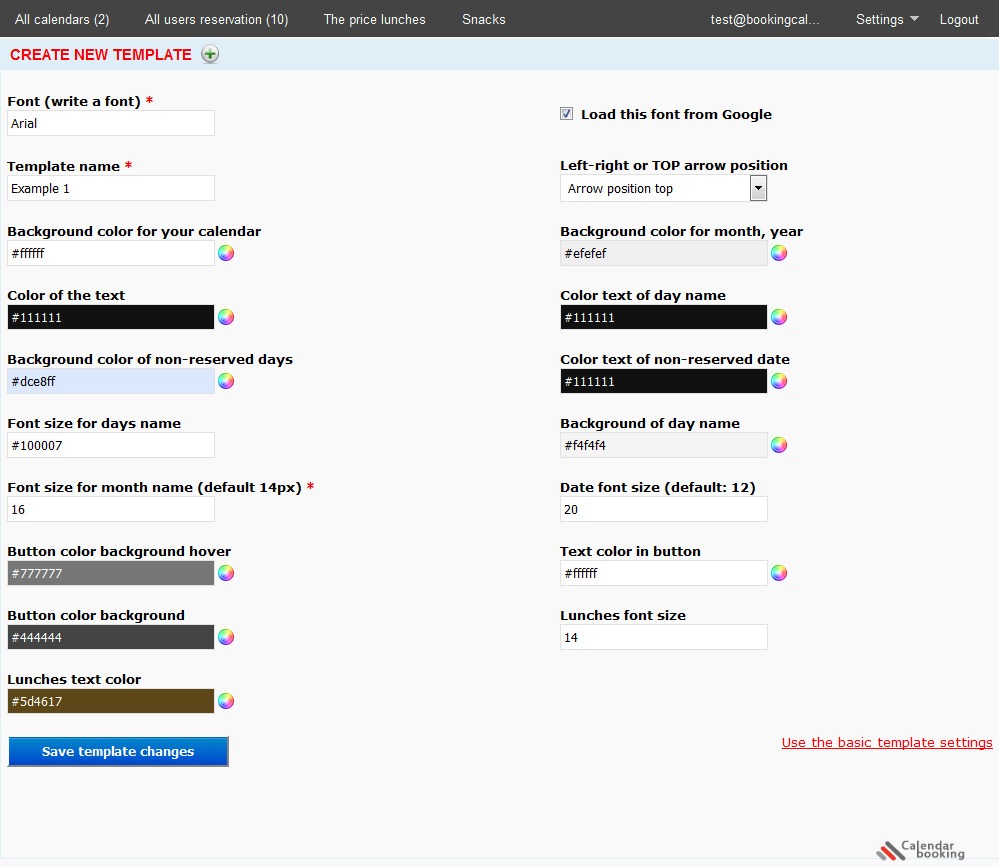
On this page you have an overview of all created forms for booking which can be changed (by clicking on the pencil icon) or delete (the red X). Every new user who creates the Administrator, or the user registers via the form, obtained by default one created form. Clicking on the link "CREATE NEW FORM" create a new form. Editing template allows you to enter the following fields: Add new text field Add new email field Add new message box Add new checkbox Add new radio button Add new selectbox 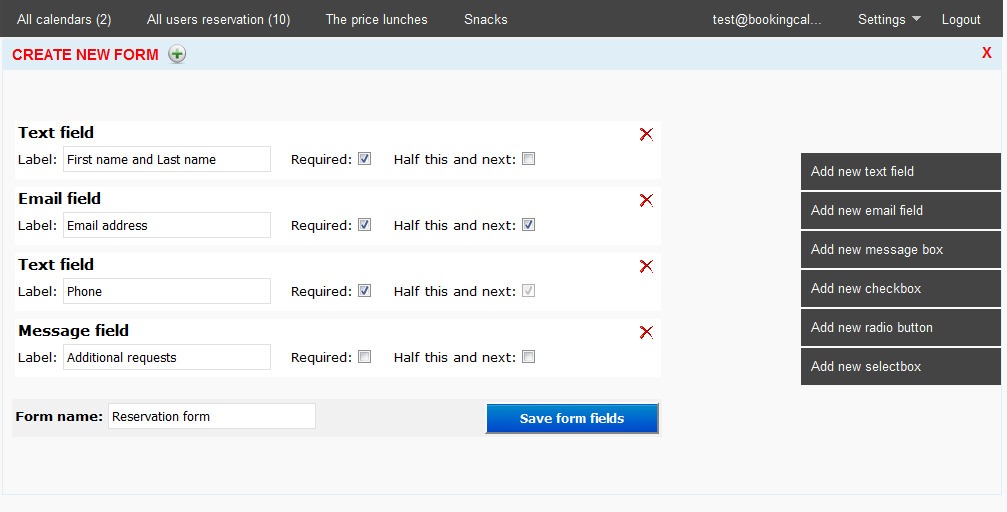
|